Organisation Information
This screen helps in creating/uploading CA Certificates.
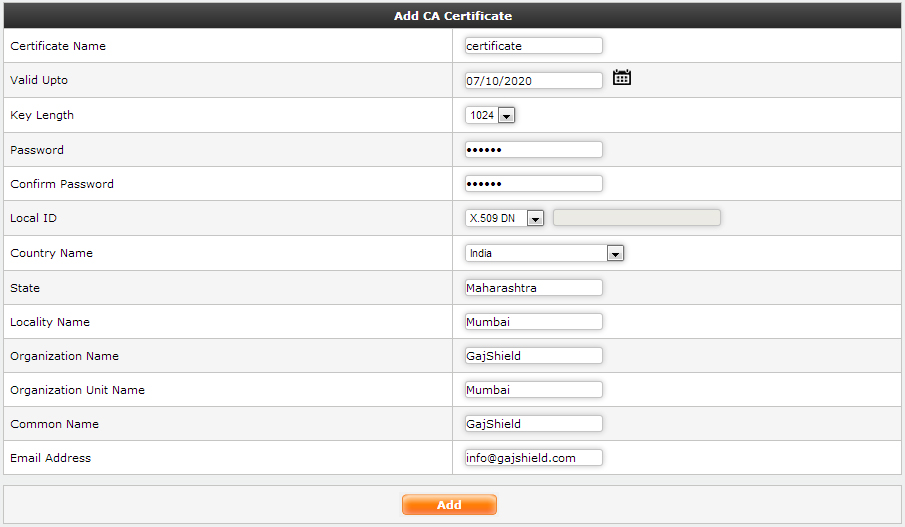
Organisation Information
|
Creating CA Certificate: (Signing CA)
To create CA certificate, the following information is needed:
● Certificate Name: A unique name to identify the CA Certificate.
● Valid upto: Date till which the CA Certificate is valid, after which the certificate
● Key Length: The encryption key size, more the key length, greater the security level & more processing power required.
● Password: The password/passphrase for the CA Certificate.
● LocalID: The Local Identifier for the Certificate helps the firewall to identify the CA Certificate.
⇒ FQDN: The Fully Qualified Domain Name (FQDN), FQDN must be in ASCII format. For example, myhost.test.com.
⇒ X.509 DN: An X.509 certificate binds a name to a public key value. The role of the certificate is to associate a public key with the identity contained in the X.509 certificate.
⇒ IP Address: IP address the certificate is associated with. It can be any IP address. For example 125.11.12.13
⇒ Email: Email address the certificate is associated with. For example support@gajshield.com
● Country Name: Select the country where the firewall is installed.
● State / Locality Name: State and Locality are full names, i.e. 'California', 'Los Angeles'.
● Organization Name: Full Legal Company or Personal Name, as legally registered.
● Organizational Unit Name: In whichever branch of your company the firewall is getting installed. For example Accounting, IT etc.
● Common Name: Common name is a mandatory bit of uniquely identifying data, such as FQDN or Personal Name.
● Email Address: Insert support email address in case of issues.
|
● To modify/edit information click on  button.
button.
● To download windows installer click on ![]() button.
button.