DLP Upload Logs
Here you can see all the files, which were uploaded on any site on internet, from the internal network. In the logs frontend you can see the following information :-
Sr.No.: Serial number of the logs.
Date-Time: When the File was uploaded.
UserName: Username of the user, from which he was logged in, while uploading file.
IP: IP Address of the machine, from which the mail was sent.
URL: The Url of the site, on which the file was uploaded.
File Name: The Name of the file, which was uploaded on the internet.
Upload Size: The size of the file, which was uploaded.
Action: Action taken by DLP Rule Engine for that request. It is either Allowed, Blocked or Proceed.
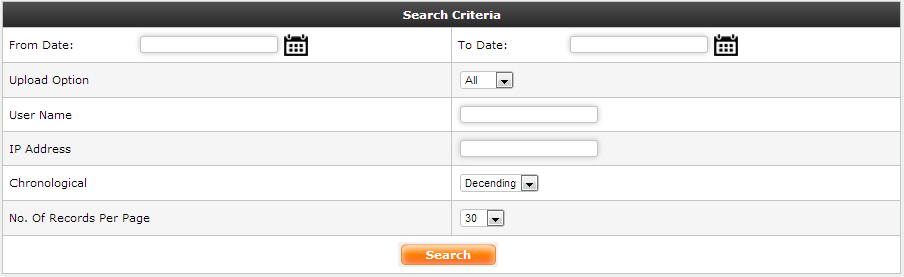
DLP Upload Logs
You can search the logs of the upload file, based on the criteria.
You can specify the search criteria for the uploaded files, like, From Date , To Date , IP from which the file was uploaded, or the User Name , who has uploaded the file.
You can also Set the order in which the mails should be displayed, and also the number of records in one page from the Chronological and No. Of Records Per Page drop-down lists. After specifying the search criteria, click on the search button to search the upload file logs.
If no search criteria is specified and you click on the search button, then it will display all the uploaded file logs for current date.
If no records found for the specified search criteria, then it will display an error page, No logs found.
You can also download the file, which was uploaded. To download the file, just click in the link, which is given on the file name. After clicking you will be asked to save the file.
If there is any problem in downloading file, then an error file error.txt will be downloaded, instead of the original file.