IM Logs
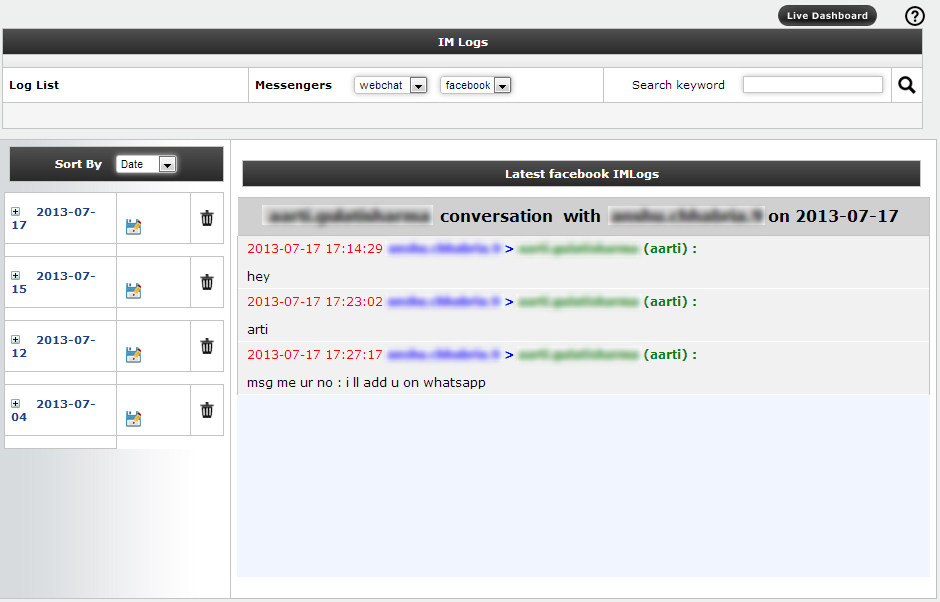
IM Logs
1. Details about the Live Log :
The Live Log section shows the current conversations between users. There are two options given for show live log.
*--First option is given a link (livelogs Dashboard) in header where we can see live logs Simultaneous to all messenger.
*--Second option is given for display livelog to individual messenger .For display livelog to individual messenger, select a messenger from combobox and then click on start button.
Format of Live Messages:
The format of the live messages is as given bellow
Time Sender > Receiver:
ACTUAL MESSAGE
e.g.16:34:54 emailid1@gmail.com > emailid2@gmail.com : text message
2. Details about the Messenger :
There are following messengers which are display in imlogs:
● Jabber
● Yahoo
● MSN
● GG
● ICQ / AIM
● IRC
● Webchat
⇒ Yahoo
⇒ Gmail
As the name suggests the Jabber contains the messages from the Jabber messenger, Yahoo, MSN, GG, ICQ, IRC contains the messages from the yahoo, MSN, Gadu-Gadu, ICQ, IRC messenger and Webchat have two webchat services (yahoo, gmail), where yahoo contains the messages from the yahoo web and gmail contains messages from gmail web.
3. Details about IM Logs
● Messengers: When user will click on the IM Logs tab then there will be display a messenger list for display loglist and livelog to particular messengers.
● Loglist as sort by user and date: There will be a list of loglist as available date wise with download and delete option to selected messengers (Yahoo, Jabber, Webchat).You can also see loglist as sort BY User or Sort BY date .On right side of the Log List there will be Log View window.
● Detail Logs of a selected pear:
* When the view link on the Loglist of the IM Logs for a particular user is clicked, the date wise listing of the logs is shown for that user if they exists. and when clicked this date wise listing ,show list of the other peer in the chat on the header of logview window. If the name of the peer is selected then chat transcript between the username and peer is shown for that particular day.
* When the view link on the Loglist of the IM Logs for a particular date is clicked, the user wise listing of the logs is shown for that date if they exists. and when clicked this user wise listing ,show list of the other peer in the chat on the header of logview window. If the name of the peer is selected then chat transcript between the username and peer is shown for that particular day.
4. Downloading the Logs:
● Single User Logs: In the Loglist where sort by user wise loglist are shown, there is a option of download logs in right side . When that link is clicked the all logs to that user in the html format will be given for download . The downloaded file will be in HTML format. User will be able to save this file on the local machine.
● Single Day Logs : In the Loglist where sort by date wise loglist are shown, there is a option of download logs in right side . When that link is clicked the all logs to that date in the html format will be given for download . The downloaded file will be in HTML format. User will be able to save this file on the local machine.
● User to Particular Pear to Particular Date Log: When you are viewing a Log between a selected user and his peer to particular date there is option at the bottom of the log window for downloading that log.
5. Deleting Logs:
Please note: Once the Logs are deleted you can not recover them. The Logs are deleted from the Hard-disk.
● Single Day Logs : If you click the link which shows Loglist as a sort by date then all the userlist display of that particular day is shown. If the Delete link in front of the date is clicked then the all the logs for that particular day will be deleted..
● Single User Logs: If you click the link which shows Loglist as a sort by user then all the datelist display of that particular user is shown. If the Delete link in front of the user is clicked then the all the logs for that particular user will be deleted..
● User to Particular Pear to Particular Date Log: When the logs between user and the particular peer are shown, there is a option of delete on the bottom of the chat transcript. This "Delete" link will delete the log of the user with that selected peer for that particular day.
Live Dashboard
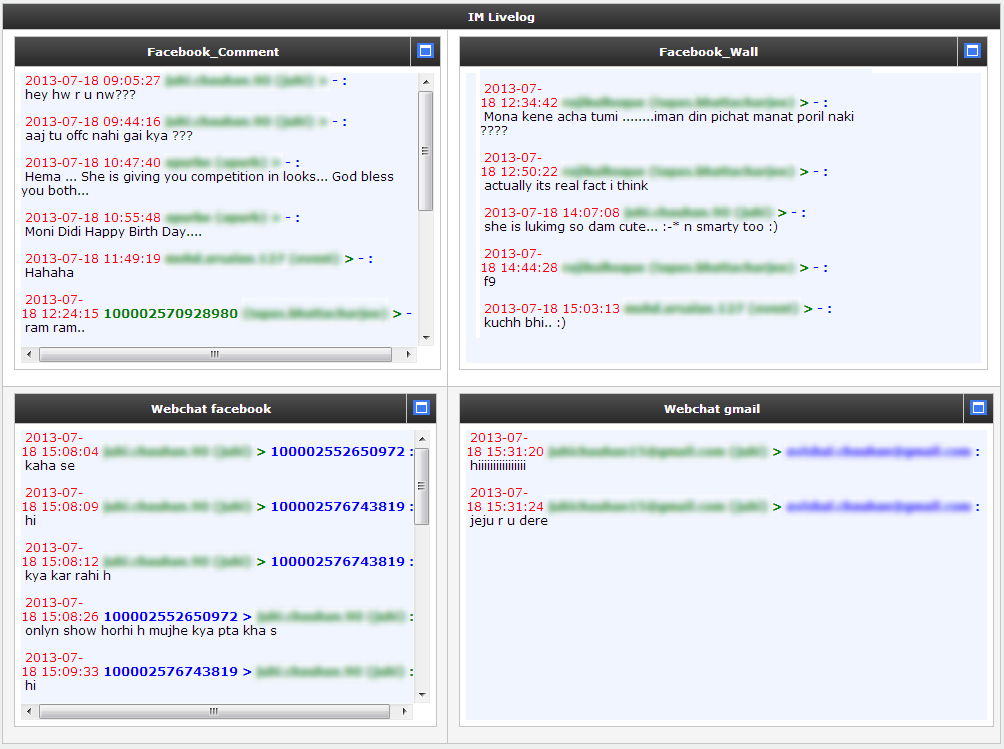
Live Dashboard