Add DLP Rules
Create DLP Rules using this screen.
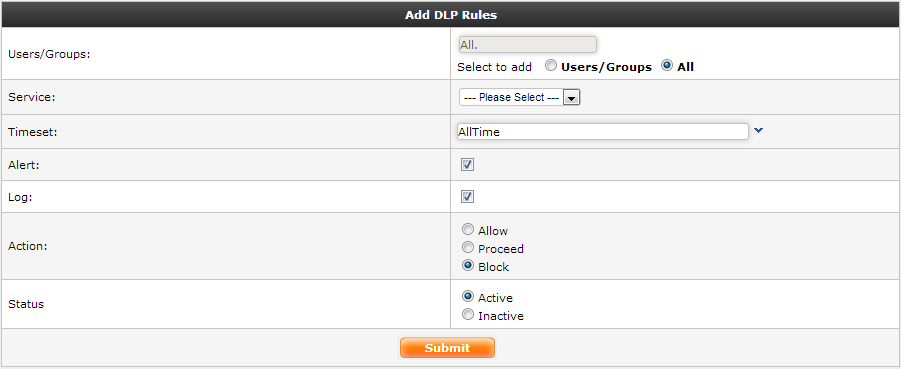
Add DLP Rules
|
● Users/Group: Select Users/Group radio button, to add users or group for DLP scanning or Select ALL radio button, to enable DLP scanning for the entire network.
● Services: Select the service from the drop down list to enable DLP, also Set Filters to drill down to the exact matching data, by clicking on  to remove Filters click on
to remove Filters click on  . If there are no filters set in DLP rule, it will capture complete data for the DLP rule configured.
. If there are no filters set in DLP rule, it will capture complete data for the DLP rule configured.
⇒ Generic: All http & https traffic going through the firewall are monitored.
→ Http: Captures http header level data.
→ SMTP: Smtp header level data is captured.
→ File Upload: All uploads from http & https are scrutinized by the firewall.
⇒ Web Mails: View or Block access to Personal emails. Mails of the below mentioned web clients can be seen word by word with attachments.
→ Gmail
→ Yahoo
→ Rediff
→ MSN Live
→ Sify Mail
⇒ Orkut: Log data going through Social Networking Sites, with all the below options covered.
→ Orkut Scrap
→ Orkut Message
→ Orkut Forum Post
→ Orkut Forum Event
⇒ Facebook: Popular used Social Networking site for business, now keep track of data going out of Facebook, with all the mentioned optioned covered.
→ Facebook Wall
→ Facebook Message
→ Facebook Forum Post
→ Facebook Comment
→ Facebook Note
→ Face book Event
⇒ IM Chat: Chats & file upload happening through below mentioned IM clients can be recorded on the firewall.
→ Yahoo Chat
→ Jabber Chat
→ MSN Chat
→ Gadu Chat
⇒ Web Chat: Web chats are handy tools, used on Web 2.0. Transcription also possible of the below mentioned Web chats clients.
→ Yahoo Web Chat
→ Gmail Web Chat
→ Orkut Web Chat
→ Facebook Web Chat
⇒ SMTP Mails: Log the entire mail with attachment, to analyze Data leak. Works on port 25.
→ SMTP Mails
● Timeset: Set timeline for DLP rules to monitor data (default timeline is 24 hours monitoring enabled. Recommended) or set new time line according to your requirements.
● Alert: Set email alerts for DLP communications. Example alerts on file upload, email sent from personal web mail, etc.
● Log: Enable check box to capture & view outbound DLP data.
● Action: Action to be assigned to a DPL Policy.
⇒ Allow: Allow access if criteria matches to DLP policy.
⇒ Proceed: Scans DLP policy & push down for further more scanning through other DLP policies.
⇒ Block: Will deny access to the said policy & will log the same.
● Status: Decide whether the rule should be active or inactive.
⇒ Active: DLP engine passes data through active DLP policies.
⇒ Inactive: Inactive DLP policies are bypassed by DLP engine.