Quick Setup
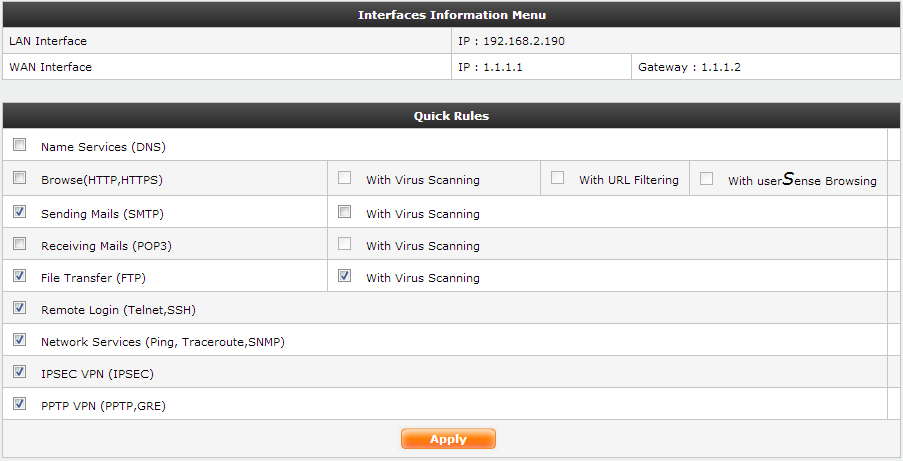
Quick Setup
Interface Information Menu
LAN Interface: The LAN interface value shows the default IP address of the Firewall. It is assumed that eth0 will be the default LAN interface.
WAN Interface: The WAN interface shows the Default gateway value of the firewall. The IP address of the WAN interface and the IP of the Gateway is shown in this area.
|
Quick Rules
Here in the Quick rules table the quick rules are put in each rule one row. When a quick rule checkbox is checked then that particular rule is enabled. Each row will contain Virus scanning and URL Filtering options checkbox if applicable. When quick rule is enabled there will be a link called the advance rule. If this link is clicked the quick rule will be opened for modification under the rules tab for advanced editing.
The Quick rules are described as bellow:
Name Services (DNS): This is Quick rule will enable the Domain Name Services in the firewall.
|
Browse (HTTP,HTTPS): This quick rule will enable the browsing for the users. When this option is selected the browsing will start with using the transparent proxy mode. The transparent mode will be enabled when this rule is enabled. The data about proxy mode can be found in the page Browsing -> Setup -> Browsing options tab. On this browsing options page the proxy authentication scheme will be disabled and only transparent proxy will be enabled.
● Virus Scanning: If the virus scanning is enabled the browsing traffic will be scanned for the virus by the firewall.
● URL Filtering: If the URL Filtering is enabled then the Browsing will be filtered according to the default blocking rules which have set in the firewall. The administrator can later change these rules by going to the Browsing -> Category -> Block Category.
● userSense: userSense will only be enabled once URL Filtering has been checked. If enabled from QuickSetup then Firewall will allow Browsing only by userSense Based Authentication.
Sending Mails (SMTP): This quick rule will enable the Simple Mail Transfer Services (SMTP). This will enable user to to sending email.
● Virus Scanning: If the virus scanning is enabled the SMTP traffic will be scanned for the virus.
Receiving Mails (POP3): This quick rule will enable the POP3 service. This will enable user to receive email via POP3.
● Virus Scanning: If the virus scanning is enabled the POP3 traffic will be scanned for the virus.
File Transfer (FTP): This quick rule will enable the file transfer for the user.
● Virus Scanning: If the virus scanning is enabled the FTP traffic will be scanned for the virus.
Remote Login (Telnet, SSH): This quick rule will allow the Telnet and SSH connections to be established. If this rule is disabled the users will not be able to do Telnet and SSH connections.
Network Services (Ping, Traceroute, SNMP): This quick rule is will allow the network services like Ping, Traceroute, SNMP. This services will be disabled if this quick rule is disabled.
IPSEC VPN (IPSEC): This quick rule will allow traffic for following protocols on the firewall
● Name:isakmp-500 Source Port:500 Destination Port:500 Protocol:udp
● Name:isakmp-4500 Source Port:4500 Destination Port:4500 Protocol:udp
● Name:vpn-esp Protocol:esp
PPTP VPN (PPTP,GRE): This quick rule will allow traffic for following protocols on the firewall
● Name:pptp Source Port:1024-65535 Destination Port:1723 Protocol:tcp
● Name:pptp-gre Protocol:gre